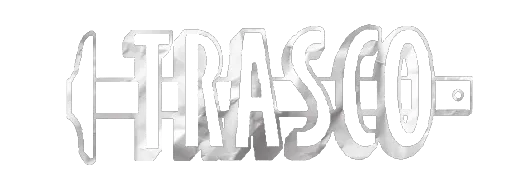Mary Branch Waterline Extension
The Project consists of constructing: CONTRACT NO. 6: WVIJDC ELIGIBLE will consist of will consist of a waterline extension in the Mary Branch area including, but not limited to, approximately 15,000 LF of 8-inch waterline; 3,500 LF of 6-inch waterline; 4,000 LF of 2-inch waterline, valves, hydrants, and appurtenances.
14714 Memo to Bidders - Reject Bids-signed
 (click to expand/collapse)
(click to expand/collapse)
 (click to expand/collapse)
(click to expand/collapse)
To download a section you must be logged in using your username.
Select the tab that contains the section you wish to download.
Select the section you wish to download.
Click the download button.
The download queue shows how many items selected.
Click View Download Queue.
Click Continue to Download.
Note the filename if you need to search for it later.
Click Download as Zip.
Save your file typically saves by default to your Downloads folder.
Done!
Select the tab that contains the section you wish to download.
Select the section you wish to download.
Click the download button.
The download queue shows how many items selected.
Click View Download Queue.
Click Continue to Download.
Note the filename if you need to search for it later.
Click Download as Zip.
Save your file typically saves by default to your Downloads folder.
Done!
| Name | Size | ||
| 14714 Memo to Bidders - Reject Bids-signed | 100.7 KB |
Addendum 2
 (click to expand/collapse)
(click to expand/collapse)
 (click to expand/collapse)
(click to expand/collapse)
To download a section you must be logged in using your username.
Select the tab that contains the section you wish to download.
Select the section you wish to download.
Click the download button.
The download queue shows how many items selected.
Click View Download Queue.
Click Continue to Download.
Note the filename if you need to search for it later.
Click Download as Zip.
Save your file typically saves by default to your Downloads folder.
Done!
Select the tab that contains the section you wish to download.
Select the section you wish to download.
Click the download button.
The download queue shows how many items selected.
Click View Download Queue.
Click Continue to Download.
Note the filename if you need to search for it later.
Click Download as Zip.
Save your file typically saves by default to your Downloads folder.
Done!
| Name | Size | ||
| 00 9113.02 - Addendum No. 2-sealed | 3.0 MB | ||
| 14714 LPSD 7-18-25 Bid Estimate-signed | 106.9 KB | ||
| 14714 LPSD 7-18-25 Bid Memo-signed | 103.5 KB | ||
| 14714 Pre-Bid Conference Minutes and Sign-in | 189.2 KB |
Addendum 3
 (click to expand/collapse)
(click to expand/collapse)
 (click to expand/collapse)
(click to expand/collapse)
To download a section you must be logged in using your username.
Select the tab that contains the section you wish to download.
Select the section you wish to download.
Click the download button.
The download queue shows how many items selected.
Click View Download Queue.
Click Continue to Download.
Note the filename if you need to search for it later.
Click Download as Zip.
Save your file typically saves by default to your Downloads folder.
Done!
Select the tab that contains the section you wish to download.
Select the section you wish to download.
Click the download button.
The download queue shows how many items selected.
Click View Download Queue.
Click Continue to Download.
Note the filename if you need to search for it later.
Click Download as Zip.
Save your file typically saves by default to your Downloads folder.
Done!
| Name | Size | ||
| 00 9113.03 - Addendum No. 3-sealed | 2.4 MB |
Addendum 4
 (click to expand/collapse)
(click to expand/collapse)
 (click to expand/collapse)
(click to expand/collapse)
To download a section you must be logged in using your username.
Select the tab that contains the section you wish to download.
Select the section you wish to download.
Click the download button.
The download queue shows how many items selected.
Click View Download Queue.
Click Continue to Download.
Note the filename if you need to search for it later.
Click Download as Zip.
Save your file typically saves by default to your Downloads folder.
Done!
Select the tab that contains the section you wish to download.
Select the section you wish to download.
Click the download button.
The download queue shows how many items selected.
Click View Download Queue.
Click Continue to Download.
Note the filename if you need to search for it later.
Click Download as Zip.
Save your file typically saves by default to your Downloads folder.
Done!
| Name | Size | ||
| 00 9113.04 - Addendum No. 4 - sealed | 1.7 MB | ||
| 14714 LPSD 8-01-25 Bid Memo-signed | 133.3 KB |