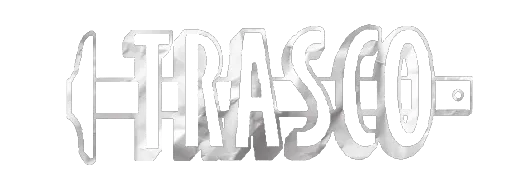Buchanan County Emergency Sewer Repairs
Contract I: Rehabilitation of sanitary sewer through cleaning and CCTV of approximately 20,500 linear feet (L.F.) of gravity sewer pipe, heavy cleaning as determined, replacement of four manhole cones as well as frame and covers, dig and replacement of approximately 200 L.F. of 6-inch sewer lateral, 200 L.F. of 8-inch sanitary sewer, and 428 L.F. of 20-inch sanitary sewer, approximately 68 lateral launches, and armoring of 30 existing manholes with concrete. Contract I will also include Add Alternate No. 1, consisting of an additional 64,700 L.F. of cleaning and CCTV of 16-inch and 20-inch sewer line, approximately 36 lateral launches, and heavy cleaning as determined. Add Alternate No. 2 consists of the relocation of approximately 690 L.F. of 16” gravity sewer within Levisa Fork, the replacement of two five-foot diameter watertight manholes, and the installation of one new five-foot diameter watertight manhole, along with all related appurtenances. Contract II: Rehabilitation of sanitary sewer through cleaning and CCTV of approximately 3,800 L.F. of 8-inch gravity sewer, replacement of approximately 13 laterals, raising a manhole to grade, nine curedin- place spot repairs, and approximately 10 lateral launches, along with all related appurtenances. Contact II will also include Add Alternate No. 1, which consists of an additional 18,100 L.F. of cleaning and CCTV of 8-inch gravity sewer and heavy cleaning as determined.
Addendum 1
 (click to expand/collapse)
(click to expand/collapse)
 (click to expand/collapse)
(click to expand/collapse)
To download a section you must be logged in using your username.
Select the tab that contains the section you wish to download.
Select the section you wish to download.
Click the download button.
The download queue shows how many items selected.
Click View Download Queue.
Click Continue to Download.
Note the filename if you need to search for it later.
Click Download as Zip.
Save your file typically saves by default to your Downloads folder.
Done!
Select the tab that contains the section you wish to download.
Select the section you wish to download.
Click the download button.
The download queue shows how many items selected.
Click View Download Queue.
Click Continue to Download.
Note the filename if you need to search for it later.
Click Download as Zip.
Save your file typically saves by default to your Downloads folder.
Done!
| Name | Size | ||
| 18868 -- Addendum No. 001 | 1.8 MB |
Addendum 2
 (click to expand/collapse)
(click to expand/collapse)
 (click to expand/collapse)
(click to expand/collapse)
To download a section you must be logged in using your username.
Select the tab that contains the section you wish to download.
Select the section you wish to download.
Click the download button.
The download queue shows how many items selected.
Click View Download Queue.
Click Continue to Download.
Note the filename if you need to search for it later.
Click Download as Zip.
Save your file typically saves by default to your Downloads folder.
Done!
Select the tab that contains the section you wish to download.
Select the section you wish to download.
Click the download button.
The download queue shows how many items selected.
Click View Download Queue.
Click Continue to Download.
Note the filename if you need to search for it later.
Click Download as Zip.
Save your file typically saves by default to your Downloads folder.
Done!
| Name | Size | ||
| 18868 -- Addendum No. 002 | 366.6 KB |
Addendum 3
 (click to expand/collapse)
(click to expand/collapse)
 (click to expand/collapse)
(click to expand/collapse)
To download a section you must be logged in using your username.
Select the tab that contains the section you wish to download.
Select the section you wish to download.
Click the download button.
The download queue shows how many items selected.
Click View Download Queue.
Click Continue to Download.
Note the filename if you need to search for it later.
Click Download as Zip.
Save your file typically saves by default to your Downloads folder.
Done!
Select the tab that contains the section you wish to download.
Select the section you wish to download.
Click the download button.
The download queue shows how many items selected.
Click View Download Queue.
Click Continue to Download.
Note the filename if you need to search for it later.
Click Download as Zip.
Save your file typically saves by default to your Downloads folder.
Done!
Addendum 4
 (click to expand/collapse)
(click to expand/collapse)
 (click to expand/collapse)
(click to expand/collapse)
To download a section you must be logged in using your username.
Select the tab that contains the section you wish to download.
Select the section you wish to download.
Click the download button.
The download queue shows how many items selected.
Click View Download Queue.
Click Continue to Download.
Note the filename if you need to search for it later.
Click Download as Zip.
Save your file typically saves by default to your Downloads folder.
Done!
Select the tab that contains the section you wish to download.
Select the section you wish to download.
Click the download button.
The download queue shows how many items selected.
Click View Download Queue.
Click Continue to Download.
Note the filename if you need to search for it later.
Click Download as Zip.
Save your file typically saves by default to your Downloads folder.
Done!
Addendum 5
 (click to expand/collapse)
(click to expand/collapse)
 (click to expand/collapse)
(click to expand/collapse)
To download a section you must be logged in using your username.
Select the tab that contains the section you wish to download.
Select the section you wish to download.
Click the download button.
The download queue shows how many items selected.
Click View Download Queue.
Click Continue to Download.
Note the filename if you need to search for it later.
Click Download as Zip.
Save your file typically saves by default to your Downloads folder.
Done!
Select the tab that contains the section you wish to download.
Select the section you wish to download.
Click the download button.
The download queue shows how many items selected.
Click View Download Queue.
Click Continue to Download.
Note the filename if you need to search for it later.
Click Download as Zip.
Save your file typically saves by default to your Downloads folder.
Done!